Automating Subnet and IP Address Provisioning
This guide helps you automate provisioning subnets and IP addresses for your network devices.
1. Create a Subnet and a Subnet Division Rule
Create a master subnet.
This is the parent subnet from which automatically generated subnets will be provisioned.
Note
Choose a subnet size appropriate for the needs of your network.
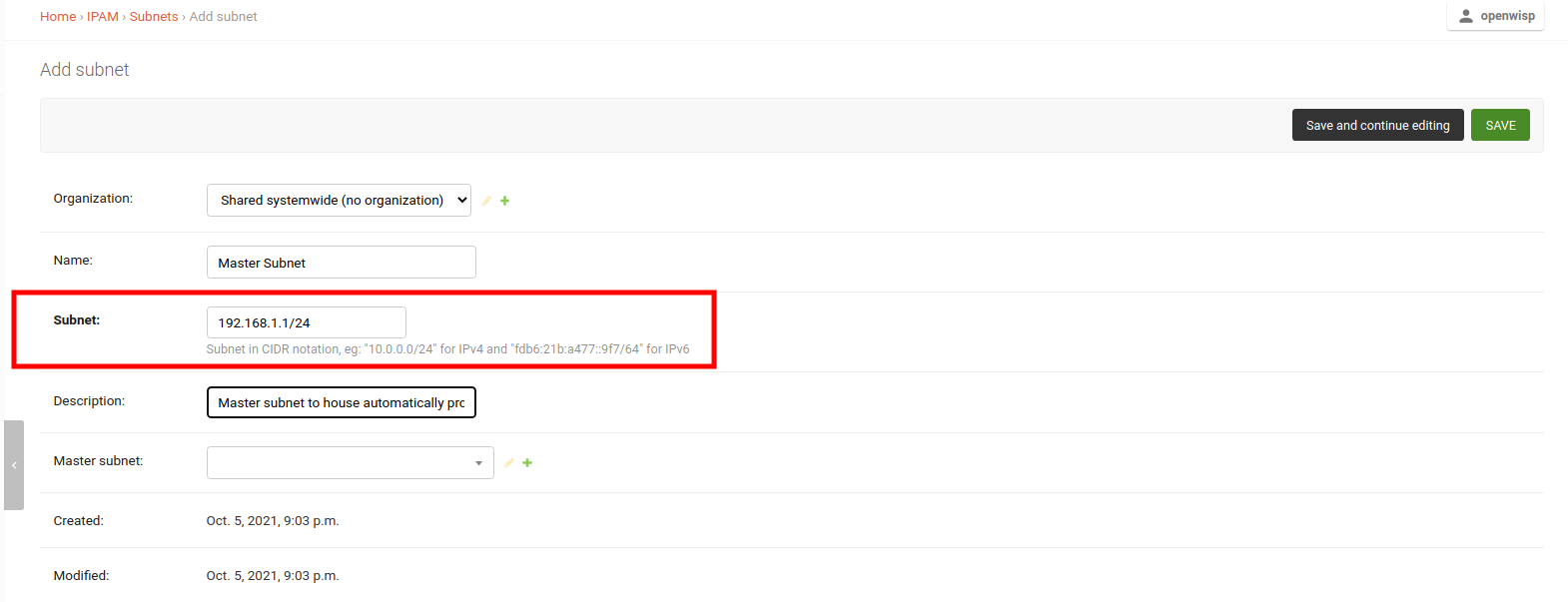
On the same page, add a subnet division rule. This rule defines the criteria for automatically provisioning subnets under the master subnet.
The type of subnet division rule determines when subnets and IP addresses are assigned to devices.
The currently supported rule types are described below.
Note
For information on how to write your own subnet division rule types, please refer to: Custom Subnet Division Rule Types.
Device Subnet Division Rule
This rule triggers when a device configuration (config.Config model)
is created for the organization specified in the rule.
Note
If a device object is created without any related configuration object, it will not trigger this rule.
Creating a new "Device" rule will also automatically provision subnets and IP addresses for existing devices within the organization.
VPN Subnet Division Rule
This rule triggers when a template flagged as VPN-client is assigned to a device configuration, but only if the VPN server associated with the VPN-client template uses the same subnet to which the subnet division rule is assigned to.
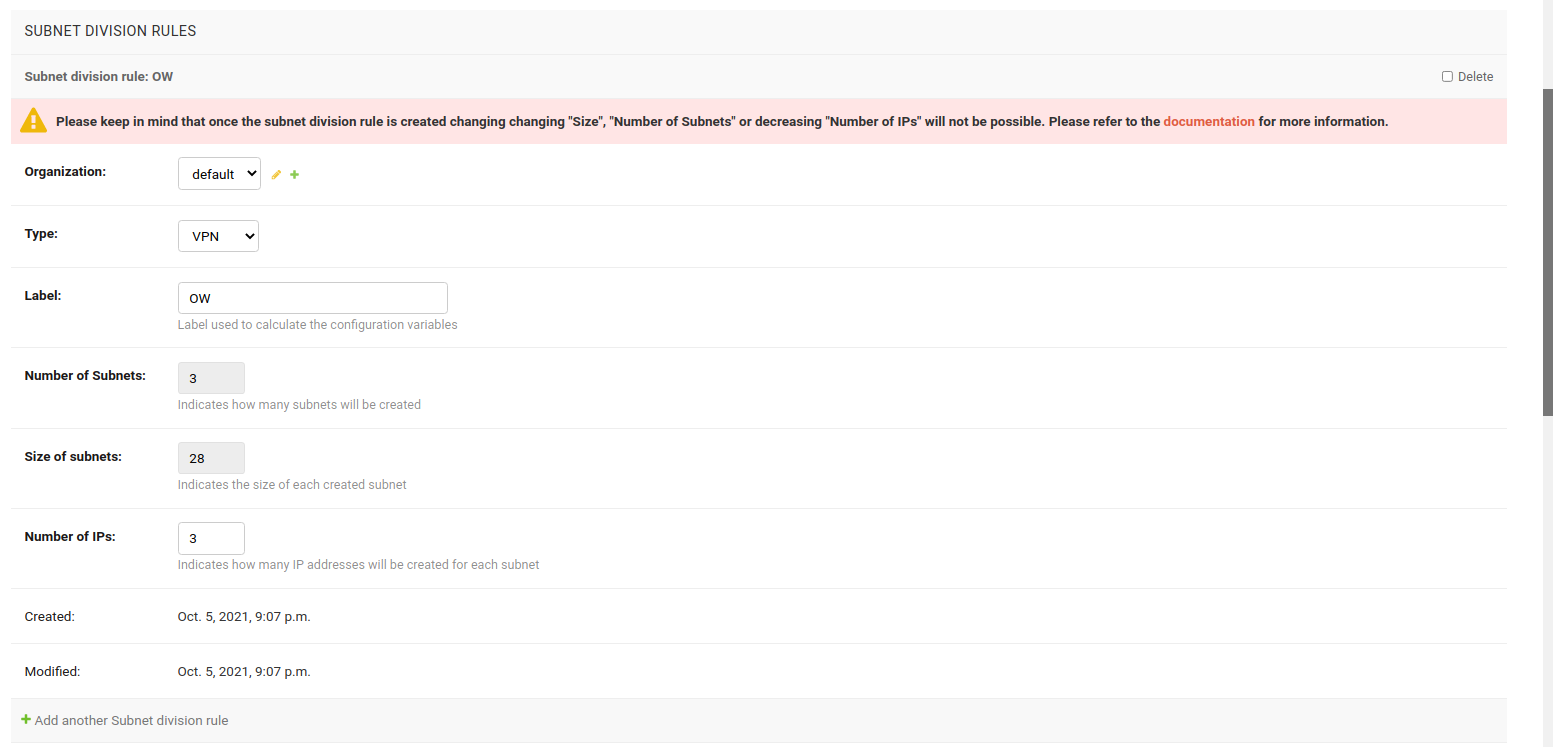
In this example, VPN subnet division rule is used.
2. Create a VPN Server
Now create a VPN Server and choose the previously created master subnet as the subnet for this VPN Server.
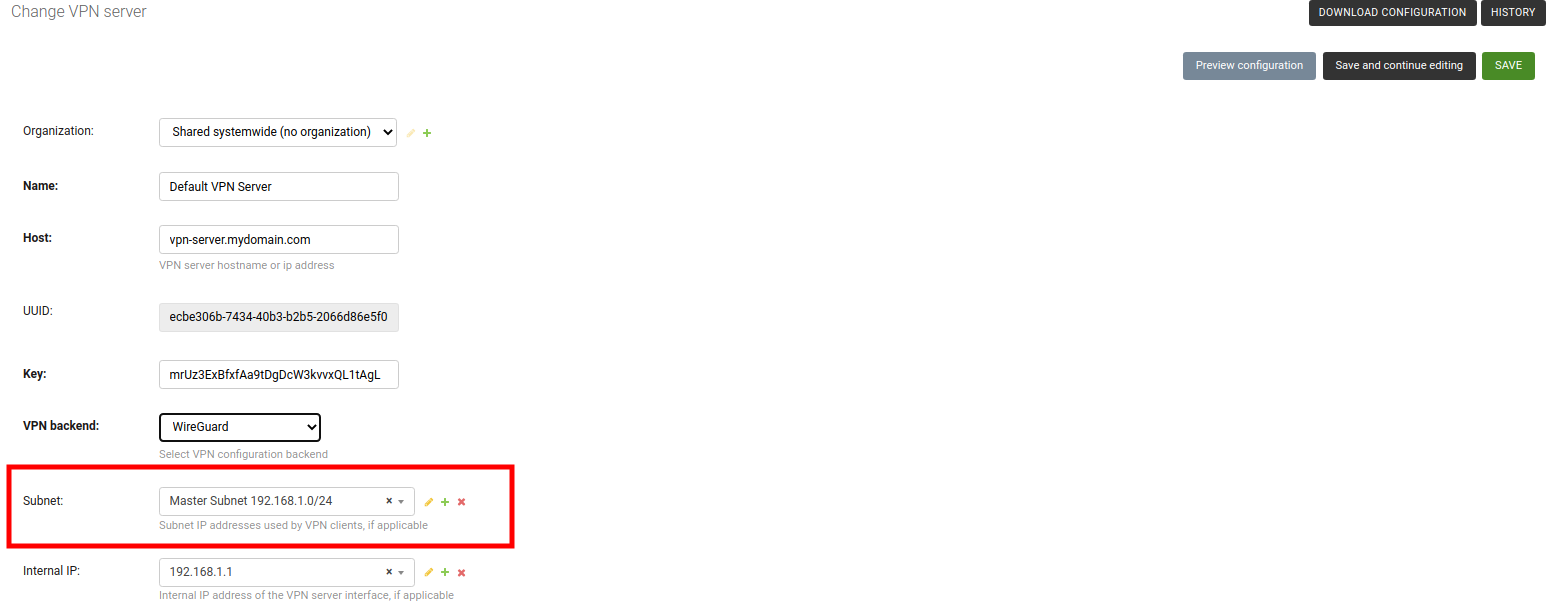
3. Create a VPN Client Template
Create a template, setting the Type field to VPN Client and VPN field to use the previously created VPN Server.
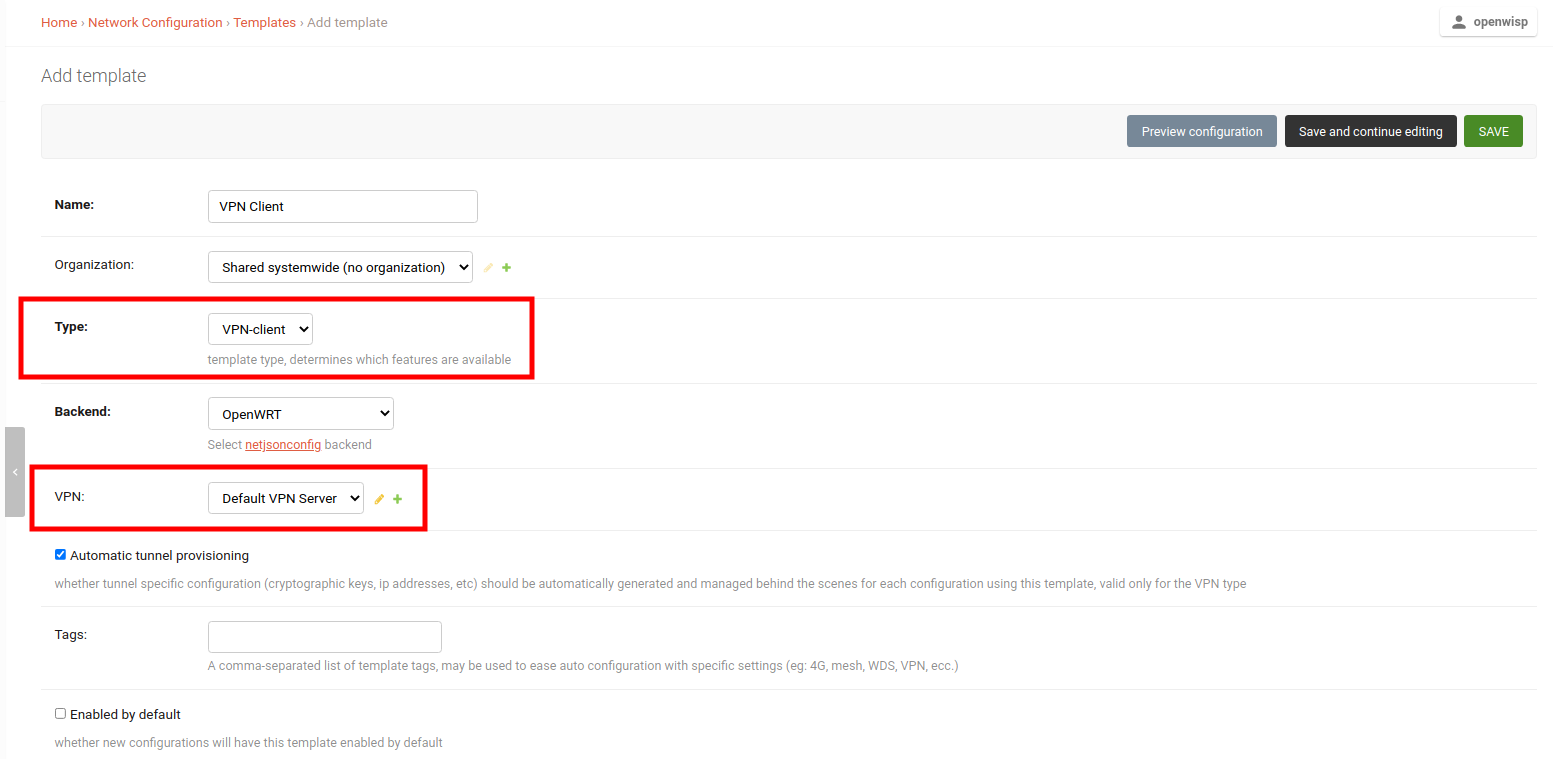
Note
You can also check the Enable by default field if you want to automatically apply this template to devices that will register in future.
4. Apply VPN Client Template to Devices
With everything in place, you can now apply the VPN Client Template to devices.
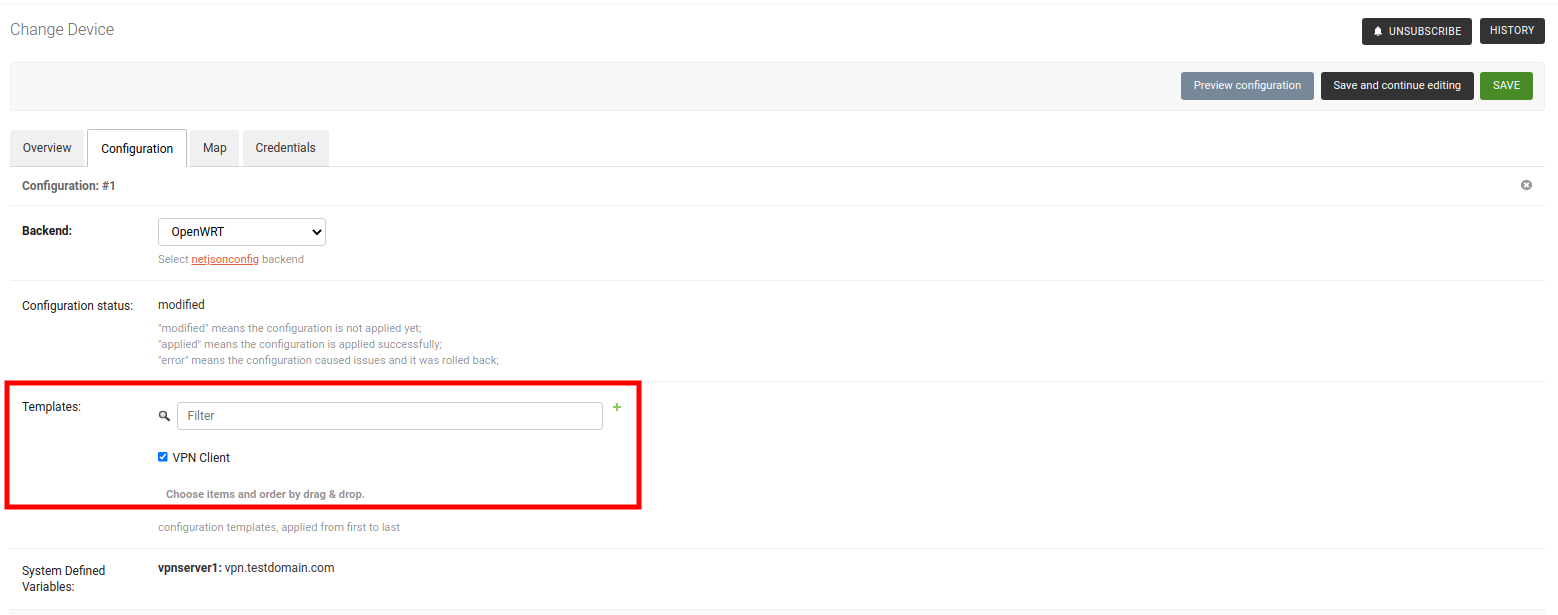
After saving the device, you should see all provisioned Subnets and IPs for this device under System Defined Variables.
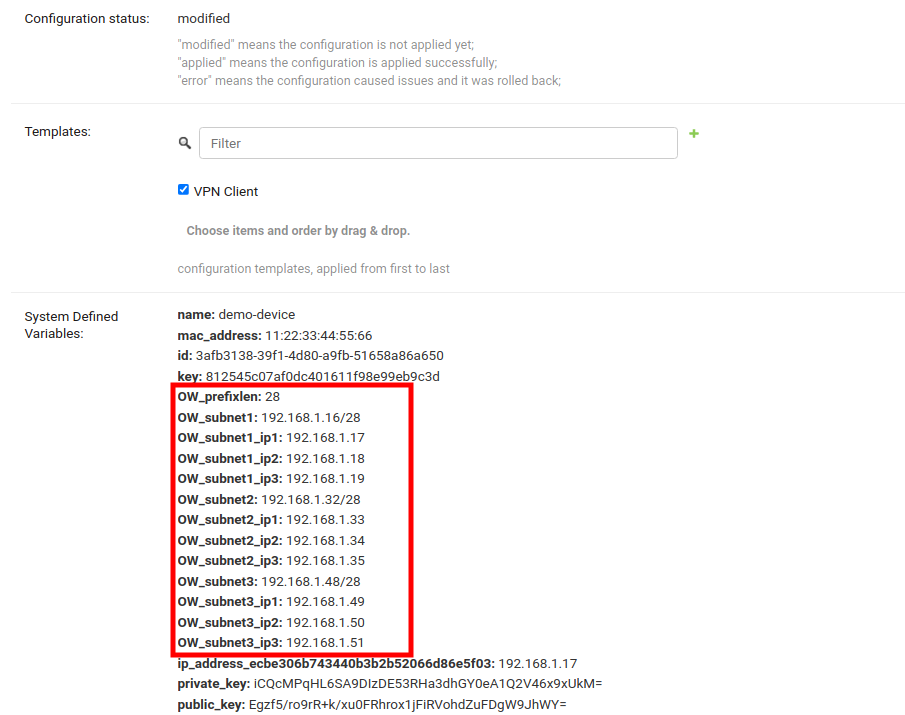
You can now use these Configuration Variables in the configuration of devices of your network.
Important notes for using Subnet Division
In the example provided, the Subnet, VPN Server, and VPN Client Template were associated with the default organization. You can also utilize Systemwide Shared Subnet, VPN Server, or VPN Client Template; however, remember that the Subnet Division Rule will always be linked to an organization. It will only be triggered when a VPN Client Template is applied to a Device with the same organization as the Subnet Division Rule.
Configuration variables can be used for provisioned subnets and IPs in the Template. Each variable will resolve differently for different devices. For example,
OW_subnet1_ip1will resolve to10.0.0.1for one device and10.0.0.55for another. Every device receives its own set of subnets and IPs. Ensure to provide default fallback values in the default values template field (mainly used for validation).The Subnet Division Rule automatically creates a reserved subnet, which can be utilized to provision any IP addresses that need to be created manually. The remaining address space of the master subnet must not be interfered with, or the automation implemented in this module will not function.
The example provided used the VPN subnet division rule. Similarly, the device subnet division rule can be employed, requiring only the creation of a subnet and a subnet division rule.
Limitations of Subnet Division Rules
In the current implementation, it is not possible to change Size, Number of Subnets and Number of IPs fields of an existing subnet division rule due to following reasons:
Size
Allowing to change size of provisioned subnets of an existing subnet division rule will require rebuilding of Subnets and IP addresses which has possibility of breaking existing configurations.
Number of Subnets
Allowing to decrease number of subnets of an existing subnet division rule can create patches of unused subnets dispersed everywhere in the master subnet. Allowing to increase number of subnets will break the continuous allocation of subnets for every device. It can also break configuration of devices.
Number of IPs
Decreasing the number of IPs in an existing subnet division rule is not allowed as it can lead to deletion of IP addresses, potentially breaking configurations of existing devices.
Increasing the number of IPs is allowed.
If you need to modify any of these fields (Size, Number of Subnets, or Number of IPs), we recommend to proceed as follows:
Delete the existing rule.
Create a new rule.
The automation will provision new subnets and addresses according to the new parameters to any existing devices that are eligible to the subnet division rule.
However, be aware that existing devices will probably be reassigned different subnets and IP addresses than the ones used previously.