Useful Python & Django Tools for OpenWISP Development
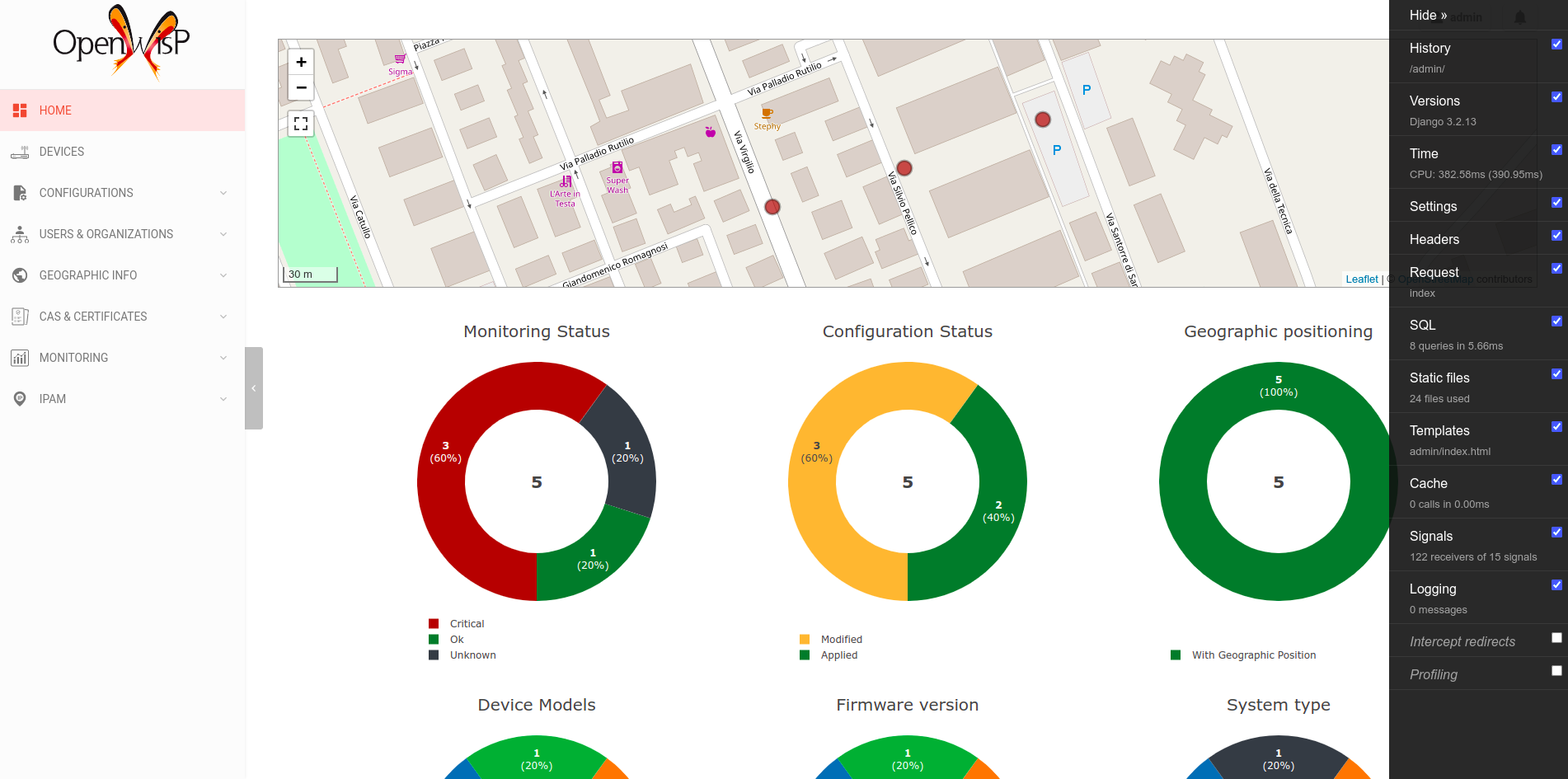
In this page we aim to help users and contributors who want to work on the internal code of OpenWISP in the following ways:
By explaining why OpenWISP uses Python and Django as its main technologies for the backend application
By introducing some Python tools and Django extensions which are extremely useful during development and debugging.
Table of Contents:
Why Python?
Note
The first version of OpenWISP was written in Ruby.
OpenWISP 2 was rewritten in Python because Ruby developers were becoming scarce, which led to stagnation. The widespread use of Python in the networking world also played a significant role in this decision.
Python is an interpreted, high-level programming language designed for general-purpose programming, emphasizing productivity, fast prototyping, and high readability.
Python is widely used today, with major organizations like Google, Mozilla, and Dropbox extensively employing it in their systems.
Here are the main reasons why OpenWISP is written in Python:
It is widely used in the networking and configuration management world. Famous libraries such as networkx, ansible, salt, paramiko, and fabric are written in Python. This allows our users to work with a familiar programming language.
Finding developers who know Python is not a hard task, which helps the community grow and contributes to the improvement of the OpenWISP software ecosystem over time.
Python allows great flexibility and extensibility, making OpenWISP hackable and highly customizable. This aligns with our emphasis on software reusability, which is one of the core values of our project.
Resources for learning Python:
SoloLearn (a detailed beginner course).
Why Django?
Django is a high-level Python web framework that encourages rapid development and clean, pragmatic design.
In OpenWISP we chose Django mainly for these reasons:
It has a rich ecosystem and pluggable apps that allow us to accomplish a lot very quickly.
It has been battle-tested over many years by a large number of users and high-profile companies.
Security vulnerabilities are usually privately disclosed to the developers and quickly fixed.
Being popular, it's easy to find Python developers with experience in Django who can quickly start contributing to OpenWISP.
Django projects are easily customizable by editing a
settings.pyfile. This allows OpenWISP to design its modules so they can be imported into larger, more complex, and customized applications, enabling the creation of tailored network management solutions. This makes OpenWISP similar to a framework: users can use the default installation, but if they need a more tailored solution, they can use it as a base, avoiding the need to redevelop a lot of code from scratch.
Resources for learning Django:
DjangoGirls Tutorial (excellent for absolute beginners!)
PS: If you are wondering why the second tutorial mentions the word "Girls," we suggest taking a look at djangogirls.org.
Why Django REST Framework?
Django REST framework is a powerful and flexible toolkit for building Web APIs, used and trusted by internationally recognized companies including Mozilla, Red Hat, Heroku, and Eventbrite.
Here are some reasons why OpenWISP uses Django REST framework:
Simplicity, flexibility, quality, and extensive test coverage of the source code.
Powerful serialization engine compatible with both ORM and non-ORM data sources.
Clean, simple views for resources, using Django's class-based views.
Efficient HTTP response handling and content type negotiation using HTTP Accept headers.
Easy publishing of metadata along with querysets.
Resources for learning Django REST Framework:
Useful Development Tools
IPython and ipdb
IPython (Interactive Python) is a command shell for interactive computing in multiple programming languages, originally developed for Python. It offers introspection, rich media, shell syntax, tab completion, and history.
It provides:
A powerful interactive shell with syntax highlighting
A browser-based notebook interface with support for code, text, mathematical expressions, inline plots, and other media
Support for interactive data visualization and use of GUI toolkits
Flexible, embeddable interpreters to load into one's own projects
Tools for parallel computing
More details, including installation and updates, can be found on the official website.
As for ipdb, it allows the use of the
ipython shell when using the Python debugger (pdb).
Try adding this line in a Django project (or an OpenWISP module), for
example in a settings.py file:
import ipdb
ipdb.set_trace()
Now load the Django development server and have fun while learning how to debug Python code!
Django Extensions
Django Extensions is a
collection of extensions for the Django framework. These include
management commands, additional database fields, admin extensions, and
much more. We will focus on three of them for now: shell_plus,
runserver_plus, and show_urls.
Django Extensions can be installed with:
pip install django-extensions
shell_plus: Django shell which automatically imports the project settings and the django models defined in the settings.
runserver_plus:
the typical runserver with the Werkzeug debugger baked in.
show_urls: displays the registered URLs of a Django project.
Django Debug Toolbar
The Django Debug Toolbar is a configurable set of panels that display various debug information about the current HTTP request/response and, when clicked, provide more details about the panel's content.
It can be installed with:
pip install django-debug-toolbar
More information can be found in the django-debug-toolbar documentation.
Using these Tools in OpenWISP
These tools can be added to an OpenWISP development environment to significantly improve the efficiency and experience of development. Here's a guide on how to use them in OpenWISP Controller.
In the tests/ folder, local_settings.example.py should be copied
and renamed to local_settings.py for customization. This technique can
be used in other OpenWISP development environments too.
cd tests/
cp local_settings_example.py local_settings.py
Follow the installation steps for OpenWISP Controller. Run the
command pipenv install --dev, then run pipenv run ./manage.py
migrate and pipenv run ./manage.py createsuperuser. Ensure
SPATIALITE_LIBRARY_PATH is specified in the local_settings.py
file.
To start the development server with more debugging information, run:
python manage.py runserver_plus
For an interactive shell, use ipython alongside shell_plus by
running:
./manage.py shell_plus --ipython
To debug the code, use ipdb. For example:
ipdb mymodule.py
This command will provide a list of lines where errors have been found or lines that can be further optimized.
To use django-debug-toolbar for displaying information about processes
occurring on the website, some configuration is required. Add the
following lines to your local_settings.py:
from django.conf import settings
settings.INSTALLED_APPS += ["debug_toolbar", "django_extensions"]
settings.MIDDLEWARE += ["debug_toolbar.middleware.DebugToolbarMiddleware"]
INTERNAL_IPS = ["127.0.0.1"]
This ensures that the Django Debug Toolbar is displayed. Note that
django_extensions is already included in settings.py.
Finally, add the Debug Toolbar's URL to the URLconf of
openwisp-controller as shown in the installation tutorial,
though this should already be present in the last lines of urls.py:
from django.conf import settings
if settings.DEBUG and "debug_toolbar" in settings.INSTALLED_APPS:
import debug_toolbar
urlpatterns.append(url(r"^__debug__/", include(debug_toolbar.urls)))
When you open http://127.0.0.1:8000 in the browser and log in with the
credentials created earlier, you should see something like this:
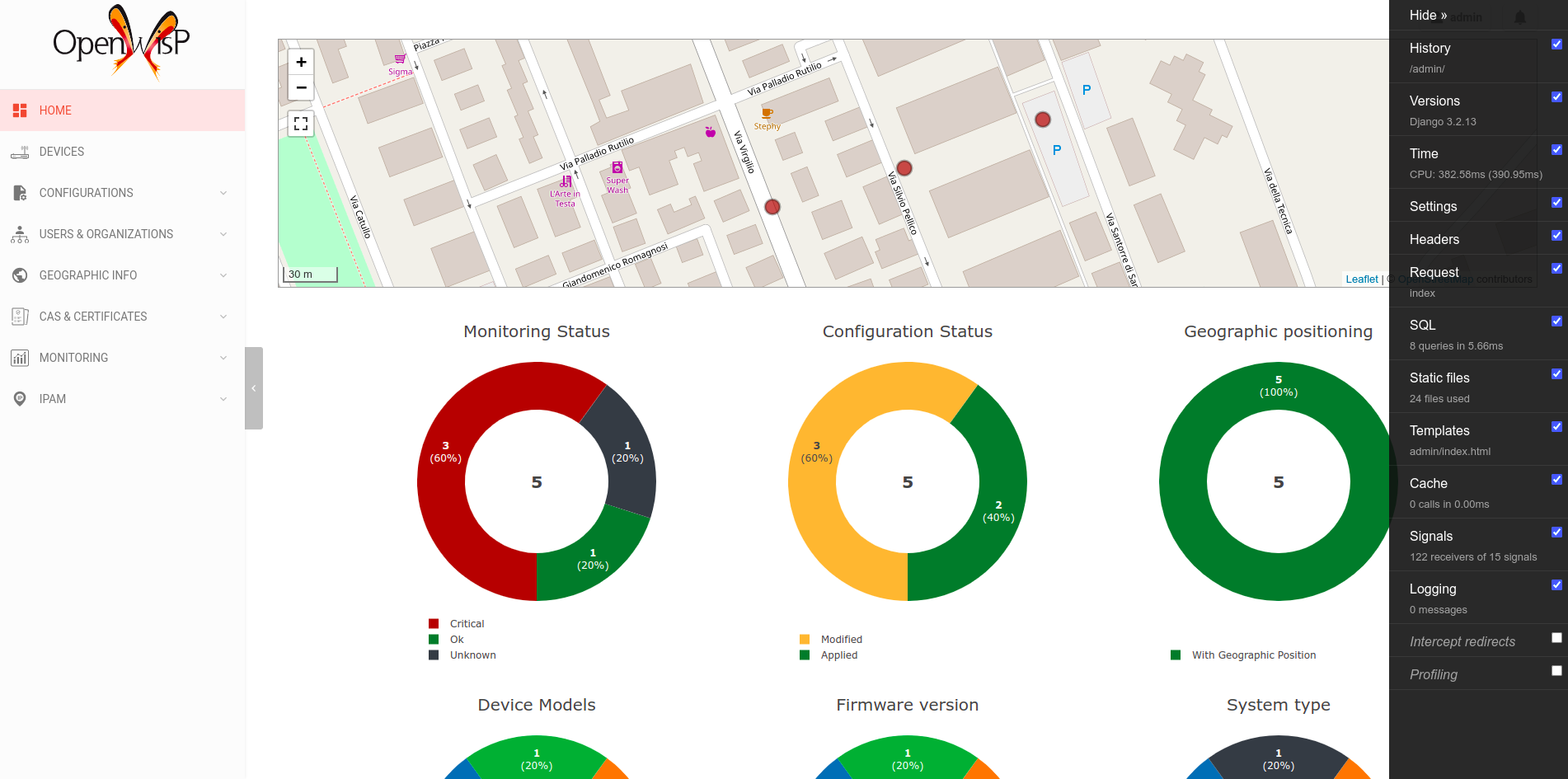
Now that you know the basics, you can experiment and apply these techniques to other OpenWISP modules.